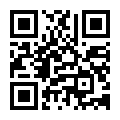JH-JMD01
Index & Divider
Paper
Multi-ply
A4
Label
Wordpad, Data Book, File Box
Yellow
Without Lock
Without Zipper
Paper
30 Days
Exceed 10 Years
7-10 Days
Customized Logo
Custom
A5/A4 customized
Guangzhou China
4811410000
Product Description
Document Setup:
1. From the MAILINGS menus, select Labels
2. Select the Labels tab
3. Select the Options.
4. Select New Label.
5. In the Label name field, give your custom label a name(e.g., "My labels for Pocket Page, 6-or-8-Tab Inserts").This will save your label design for future use.
6. Enter the following specifications:
7. Under Page size, select Letter
8. Select OK
9. Select Ok again.
10. Select New Document.
11. To center align, select the entire table by pressing Crtl+A on your keyboard, then press Crtl+E to center text.
12. Position your cursor in the top left insert and begin typing tab information. For a double-sided insert, type the same information in the box directly to the right of the first tab.
13.For multiple tab labels, repeat step 12 in the remaining inserts.





1. From the MAILINGS menus, select Labels
2. Select the Labels tab
3. Select the Options.
4. Select New Label.
5. In the Label name field, give your custom label a name(e.g., "My labels for Pocket Page, 6-or-8-Tab Inserts").This will save your label design for future use.
6. Enter the following specifications:
| Field | Setting |
| Top Margin | 1.171" |
| Side Margin | 2.75" |
| Label Height | 0.333" |
| Label Width | 1.5" |
| Vertical Pitch | 0.333" |
| Horizontal Pitch | 1.5" |
| Number Across | 2 |
| Number Down | 26 |
8. Select OK
9. Select Ok again.
10. Select New Document.
11. To center align, select the entire table by pressing Crtl+A on your keyboard, then press Crtl+E to center text.
12. Position your cursor in the top left insert and begin typing tab information. For a double-sided insert, type the same information in the box directly to the right of the first tab.
13.For multiple tab labels, repeat step 12 in the remaining inserts.





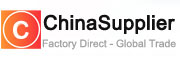







 Audited Supplier
Audited Supplier